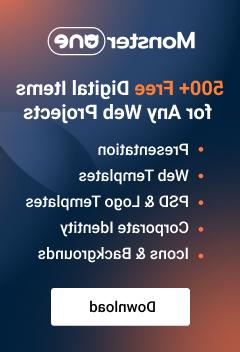- Web templates
- E-commerce Templates
- CMS & Blog Templates
- Facebook Templates
- Website Builders
Monstroid. How to manage White Label plugin
August 8, 2016
This video tutorial is going to show you how to manage White Label plugin in Monstroid template.
In order to manage White Label plugin you should perform the following steps:
-
First, log into the admin panel dashboard, scroll down and find the White Label plugin. It will lead you to the settings that allow you to customize your site’s administration panel.
-
Here you can find the Admin bar, Welcome Panel, Footer, Login, Dashboard and Authorization settings.
-
Admin bar section allows to: Hide Admin Bar logo or upload your Logo image from the Media Library.
-
Welcome Panel section allows you to change the group of options:
Add Welcome Panel logo – change the welcome logo;
Welcome Panel Heading – change the welcome panel heading;
Welcome Panel text – edit the welcome panel text;
Add your own Welcome Panel? – set the visibility area;
Visible To – set the visibility for the specific groups of users;
-
Footer section lets you:
Hide WordPress version – hide which version of WordPress is used;
Developer Website Name – change the website name;
Developer Website URL – change the website URL;
-
The Login section allows you to change the following:
Custom login logo – change the login panel logo;
Login page Background – change the login panel background image;
Custom login css – edit the login panel styles;
-
Go back to your website and refresh a page that you have changed. As you can see, the edits were applied successfully.
Feel free to check the detailed video tutorial below:
Monstroid. How to manage White Label plugin